Discord Troubles? Here's How to Fix the Annoying Awaiting Endpoint Error!
1. Hey there, fellow Discord users!
Are you frustrated with the annoying "Awaiting Endpoint" error on Discord? We've all been there. Whether you're trying to join a voice chat or send a message, this error can be a real buzzkill. But fear not! In this article, we'll show you some simple steps to fix this pesky issue and get you back to gaming and chatting with your friends in no time. So sit back, relax, and let's troubleshoot the "Awaiting Endpoint" error on Discord together!
2. What's the deal with the "Awaiting Endpoint Error"?
So you're probably wondering what exactly is causing this annoying "Awaiting Endpoint" error on Discord. Well, the truth is, there isn't one specific reason behind it. This error can occur due to various factors, such as server issues, internet connection problems, or even conflicts with your antivirus or firewall settings.
When you encounter the "Awaiting Endpoint" error, it means that Discord is having trouble establishing a connection with its servers. This could be due to heavy server traffic, a temporary glitch, or an issue with your network configuration.
But don't worry, we've got you covered! In the next few sections, we'll dive into some troubleshooting steps that will help you resolve this error and get back to enjoying your Discord experience hassle-free. So let's get started, shall we?
3. Let's troubleshoot your Discord troubles!
Now that we understand the possible causes behind the "Awaiting Endpoint" error on Discord, it's time to dive into some troubleshooting steps to fix this annoying issue. Don't worry, these steps are quite simple and should help resolve the problem in no time.
Firstly, let's check your internet connection. A weak or unstable internet connection can often be the culprit behind this error. Make sure you are connected to a stable network and try restarting your router. If that doesn't work, you can also try connecting to a different network, such as a mobile hotspot, to see if the error persists.
Next, let's tackle any possible conflicts with your antivirus or firewall settings. Sometimes, these security programs can interfere with Discord's connection. Temporarily disabling or adding exceptions for Discord in your antivirus or firewall settings might do the trick.
If the error still persists, it might be worth trying to clear Discord's cache. Over time, Discord's cache files can accumulate and cause issues. To do this, simply open Discord's settings, navigate to the "Appearance" tab and click on the "Clear Cache" button.
Lastly, if none of the previous steps have worked, consider reinstalling Discord. Sometimes, a fresh installation can resolve any underlying software issues. Before doing this, make sure to back up any important data or settings you have.
There you have it! These troubleshooting steps should help you get rid of the "Awaiting Endpoint" error on Discord. In the next section, we'll explore a few additional tips and tricks to enhance your Discord experience. Stay tuned!
4. Step 1: Check your internet connection
Step 1: Check your internet connection
Before we dive into the other troubleshooting steps, it's essential to ensure that your internet connection is stable. The "Awaiting Endpoint" error on Discord can often be caused by a weak or unreliable internet connection.
Start by checking if your Wi-Fi or Ethernet cable is properly connected. Sometimes, a loose connection can interrupt the Discord server connection, leading to an error. If everything seems fine, try restarting your router. This simple step can refresh your connection and potentially resolve any network issues.
If you're still experiencing the error, it's worth considering using a wired connection instead of Wi-Fi. Ethernet connections tend to be more stable and reliable, reducing the chances of encountering Discord server issues.
Once you've checked and fixed your internet connection, move on to the next step for further troubleshooting.
5. Step 2: Update your Discord app
Step 2: Update your Discord app
Another common cause of the "Awaiting Endpoint" error on Discord is using an outdated version of the app. Discord regularly releases updates that include bug fixes and improvements to enhance the user experience.
To make sure you have the latest version of Discord installed on your device, follow these steps:
1. Launch the Discord app on your computer or mobile device.
2. Look for the Settings icon, which resembles a gear or cog, and click on it.
3. In the settings menu, navigate to the "Appearance" or "Advanced" section.
4. Look for an option that says "Check for Updates" or something similar. Click on it to check for any available updates.
5. If an update is found, follow the prompts to install it.
6. Once the update is complete, restart Discord and check if the "Awaiting Endpoint" error persists.
Updating your Discord app can oftentimes resolve any underlying issues and provide a smoother and more stable connection to the server.
In the next section, we'll explore another troubleshooting step that may help to fix the annoying "Awaiting Endpoint" error on Discord. Stay tuned!
6. Step 3: Clear Discord cache
Step 3: Clear Discord cache
When using Discord, temporary files and cache data can accumulate over time and cause various issues, including the "Awaiting Endpoint" error. Clearing the cache can help resolve these problems and improve the performance of the app.
To clear the Discord cache, follow these simple steps:
1. Exit the Discord app completely. Make sure it is not running in the background.
2. On your computer, press the "Windows" key + "R" key simultaneously to open the Run dialog box.
3. Type "%appdata%" (without the quotes) and hit Enter. This will open the AppData folder.
4. Locate and open the Discord folder.
5. Inside the Discord folder, find and delete all the files and folders except for the "Local Storage" folder.
6. Restart your computer and launch the Discord app again.
By clearing the cache, you are essentially removing any temporary files and data that may be causing conflicts. This action can often resolve the "Awaiting Endpoint" error and improve the overall performance of Discord.
In the next section, we'll discuss another troubleshooting method to fix this frustrating error. Stay tuned for more!
7. Step 4: Disable VPNs and proxies
Step 4: Disable VPNs and proxies
If you are encountering the "Awaiting Endpoint" error on Discord, it is recommended to check if you have any VPNs or proxies enabled. These network configurations can sometimes interfere with Discord's connection, causing the error to occur.
To disable VPNs and proxies, follow these steps:
1. If you have a VPN running, disconnect from it or turn it off.
2. Check if you are using any proxy servers and disable them if possible.
3. Restart your computer to ensure the changes take effect.
4. Launch Discord again and see if the error still persists.
Disabling VPNs and proxies can help establish a direct and stable connection to Discord's servers, potentially resolving the "Awaiting Endpoint" error. If this method doesn't work, don't worry, we have another troubleshooting step coming up for you. Stay tuned for the next section!
8. Step 5: Try a different browser or device
Step 5: Try a different browser or device
If you've followed all the steps mentioned in the previous section and the "Awaiting Endpoint" error still won't go away, it might be worth trying a different browser or device. Sometimes, compatibility issues between Discord and your current browser or device can cause this error to occur.
Start by opening Discord on a different browser and see if the error persists. If you're using Discord on your computer, try accessing it from a different device altogether. This will help determine if the problem lies with your current setup or if it's a broader issue.
If you find that the error disappears when using a different browser or device, it's likely that there's an incompatibility between Discord and your previous setup. At this point, you can either stick with the alternative browser or device for Discord usage or try troubleshooting further to identify the specific cause.
In the next section, we'll explore additional troubleshooting steps to help you fix the "Awaiting Endpoint" error. Continue reading to find the solution that works best for you!
9. And voila! You're back in action
Step 6: Clear Discord cache and data
If you're still encountering the "Awaiting Endpoint" error, don't worry, there's still hope! One troubleshooting method you can try is clearing Discord's cache and data. This can help resolve any temporary glitches or corrupted files that may be causing the error.
To clear the cache on the desktop app, simply follow these steps:
1. Close Discord completely.
2. Press the Windows key + R on your keyboard to open the Run dialog box.
3. Type "%appdata%" (without the quotes) and press Enter.
4. Locate the folder named "Discord" and delete it.
5. Restart Discord and check if the error persists.
On mobile devices, the steps may vary depending on the operating system. Generally, you can access the app settings and look for options to clear cache or data.
Clearing the cache and data can also fix other Discord-related issues, such as poor performance or freezing. If this step doesn't resolve the "Awaiting Endpoint" error, don't worry, there are still a few more troubleshooting steps you can try.
Stay tuned for the next section, where we'll dive into more ways to troubleshoot and fix the pesky "Awaiting Endpoint" error. Don't give up just yet!
10. Don't let Discord errors get you down, keep gaming!
So, you've tried clearing Discord's cache and data, but the "Awaiting Endpoint" error still persists. Frustrating, I know. But don't let this get in the way of your gaming experience! There are still a few more tricks up our sleeves that might just do the trick.
In the next section, we'll explore some advanced troubleshooting methods to tackle this irritating error head-on. From checking your network connection to updating Discord, we've got you covered. So, grab your favorite gaming snacks and buckle up, because we're about to power through these Discord troubles together!
Stay tuned for our next blog post, where we'll unravel more solutions to fix the annoying "Awaiting Endpoint" error. In the meantime, don't let this setback deter you from enjoying your favorite games with friends. Happy gaming!



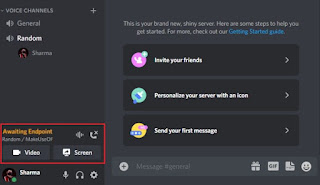


%20Multilingual.jpeg)



0 Comments